E Mail Accounts Manager
Be in charge of all your email accounts without difficulty
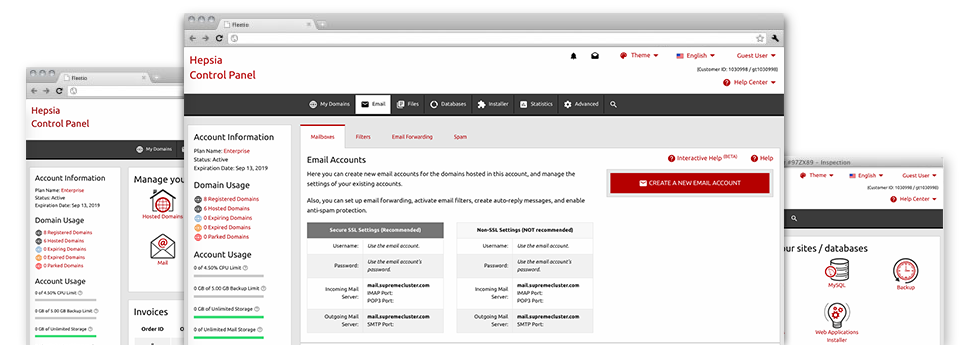
While using email messages generally is a straightforward process, handling the email accounts for your website can be quite a tiresome task. Unless you possess a simple to use user interface, like our E Mail Accounts Manager allowing you to do the job. It has a considerable amount of built–in effective tools that will assist you accomplish complex duties within a few mouse–clicks. Check out what our own E Mail Accounts Manager is capable of doing to suit your needs!
Anti–Spam Protection
Spam will be driven out of one’s mailboxes
We have developed a customizable anti–spam solution that utilizes properly designed sets of rules to narrow the newly arriving messages. Determined by what kind of spam messages you get, it’s possible to regulate the amount of protection. Still, be cautious when using the high level of defense, since it could possibly filter important messages. You could also select an alternative level of spam defense for every mailbox you have got.
All junk messages can be either erased or sent to a given mailbox. You can actually select which setup you want from the anti–spam protection tool’s software.
Email Forwarding
1–click redirection of e–mail messages
By making use of the Email forwarding tool, it is possible to redirect all the e–mail messages sent to a mailbox to another mailbox of your choosing (either hosted in the same cloud hosting account or anywhere else online).
To forward an email, just select it from the drop–down menu afterwards designate the e–mail account that you want all forwarded messages to be sent to. Then, you are given the option to pick if you need a copy of each and every message to be saved in the mailbox which you forward or not.
Email Filters
Generate customized spam filters easily
Email filters are really a tool you can actually take advantage of. They operate in a very simple manner depending on key terms. All you should complete is designate the key phrases that you want the filter to employ and exactly which section of the email account these keywords and phrases should be found in such as subject line, message body, footer, etc.
One way you may use e–mail filters will be to redirect all junk email messages to a pre–specified directory. Then you could also state whether you’d like the filtered e–mails to be kept in the folder (in order to determine if some message is sent there by accident), it has to be removed.
Email Protection
DomainKeys and SPF (Sender Policy Framework) protection for your email address
Safety is one of CloudTech Hosting’s major priorities. Including your emails. All email accounts are secured automatically by DomainKeys, a service at the same time employed by Google, Yahoo and AOL. It signifies an uncomplicated solution to associate the sender’s domain to the email message.
SPF (Sender Policy Framework) protection can be described as a solution that affects all email accounts for a specified site. It serves to prevent ’email forging’ – which means mailing e–mail messages from a email address not created on your web server.
Email Auto–Configure Option
Quick PC email setup
Through the auto–configure attribute of the E Mail Accounts Manager, it is possible to create email accounts on your favored PC email client with just a a mouse–click. Just click on the icon of the mail client that you like to employ for the selected email address and get its auto–configuration file. This will automatically make your inbox in your desired desktop client.
We have included settings files for just about the most well–known email clients – Mozilla Thunderbird, Outlook, Outlook Express and Mac Mail.
Webmail
Access your mailbox through a web browser
When using the webmail tool added to the Web Hosting Control Panel, you can access your e–mail accounts from every Internet–connected device around the world! Making use of the webmail address that we provide you with, you can log in your e–mail accounts created in CloudTech Hosting’s servers through virtually any Internet browser you’ll have at your fingertips.
There is also an additional way to access your e–mail accounts online. Simply log into the Web Hosting Control Panel and inside the webmail section, pick out the mailbox you have to get into and then click the RoundCube icon. This can instantly log you into your email with no need to share any kind of logon data.






