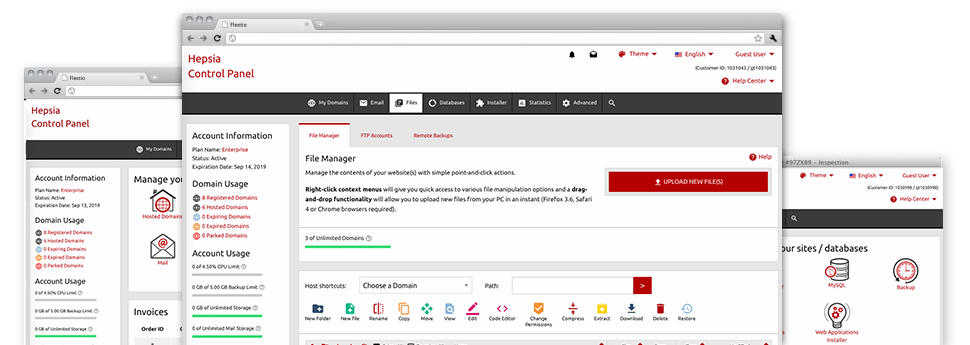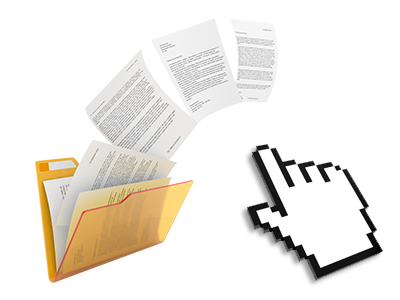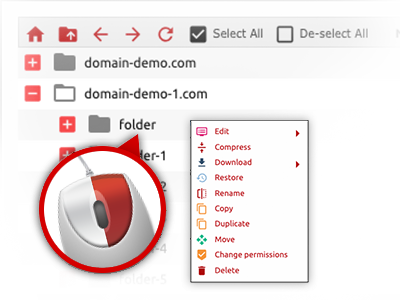Used as FTP software alternatives, web–based file managers have always been slow and poor in features. Still, when using the File Manager featured in the CloudTech Hosting Web Hosting Control Panel, you will not only employ a speedy, responsive and user–friendly file managing client, but also a tool that will make an external FTP software unneeded. Consider some of the options that we have built into our File Manager.
Drag ’n’ drop file uploads
The most effective way to add files
Submitting data files with an FTP client is an obsolete and really insecure way of moving files from your desktop machine or notebook to a hosting server. By reason of this, we have integrated drag & drop data file upload support in the File Manager. Simply pull the files that you need to add from your PC into your web browser and they will start to upload in your hosting account through a safe SSL communication.
There is no need to deploy any extra software pack, web browser add–ons or apps. The drag–and–drop feature performs just as well on Windows, Mac or Linux.
Right–click context menus
Control all files with just a mouse–click
The majority of File Managers list all the actions that one can execute on a file or folder at the top of the page. We believe that the latter is not intuitive enough. With the File Manager, you can access all file control choices at the time you right–click a file or directory. This method is also valid for a lot of files/folders.
You can rename, copy, move, download, edit, preview, archive, unarchive and delete any file or folder you decide on with merely a mouse–click.
Archive/Unarchive files
Deal with enormous files efficiently
On account of the built in archive/unarchive option, the File Manager helps you to work with substantial files never having to use FTP. It’s possible to pack a folder into a small size by simply clicking on the Compress button or gain access to the items in an archived directory using the Extract button. When compressing a folder or a bunch of files, you are able to select the archive extension (.ZIP, .RAR or .TAR.GZ) and also the name of the archive file.
Integrated file editors
No third–party programs are required
We’ve enclosed a number of file editors within the Web Hosting Control Panel so you can make quick and easy corrections in your files and never having to make use of any third party software packages. Inside the File Manager you can find a WYSIWYG editor that can assist you keep an eye on all the changes that you create live, a code editor which includes syntax displaying for your personal .JS or .PHP files, in addition to a plain text editor for more competent users. Any changes which you create and save are going to be reflected at once on the web.
You can access the file editors using the buttons at the top of the file table or by right–clicking a specific file/folder.
A logical folder structure
All of your files sorted inside a straightforward method
When you’re working with a lot of different web sites concurrently, it is crucial for you to have every little thing sorted out. With other File Managers, editing a range of web sites in the exact same website hosting account can be extremely tricky. Using the File Manager, you will see that it is actually rather easy. Each site features its own directory, which you’ll right away acknowledge, and all the files pertaining to the specific website are situated there.
And then to make things even easier, you will find a drop–down menu from which it’s easy to pick on exactly which web host you would like to work in the File Manager. Our clever system will lead you there in no time.
A user–friendly interface
Manage your files with only a mouse–click
The CloudTech Hosting File Manager has been developed in such a manner to help you feel like making use of the file explorer on your personal computer. It functions an option to drag your files and to drop them in a desired location and displays all the available modification alternatives on clicking the right mouse button. At the same time, the tool contains an integrated file preview solution as well as other file editors that will help edit your files live straight from your Web Hosting Control Panel.
Additionally, we have included a number of file management posts and how–to video tutorials to guide you quickly find out how to make use of the tool.
Work with multiple files
Modify a lot of files at the same time
Using the CloudTech Hosting File Manager, it is possible to pick out a lot of files or folders just like you do on your laptop or computer. Simply press the Control (Command for Mac) key and then click the desired files/folders. In case you’d like, to pick a considerable amount of files/folders at the same time, click on a single file/folder, press the Shift key and then click any file or folder.
When you have chosen all the files that you need, you’re able to drag them to a different directory, or take advantage of the right–click contextual menu to find out a summary of the accessible features.
1–click password protection options
The simplest way to shield your data
Password protection is the perfect option to constrain the means to access a particular part of your web site that you do not plan to be visible to everyone. For instance, this could be a safe members’ spot or a location with copyrighted data that you like exclusively specific customers to get into.
From the File Manager you can actually password–guard your site as well as a specified folder inside it with just a mouse–click. Just right–click a folder, pick Password Protection and add the username as well as security password. There’s no need to manage .htaccess files or try to make any other configurations. From now on, only the website visitors which have your login name and password will access your web site.